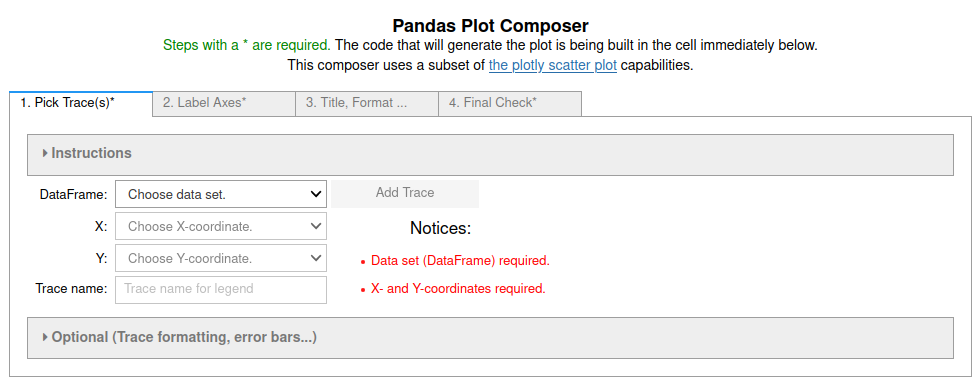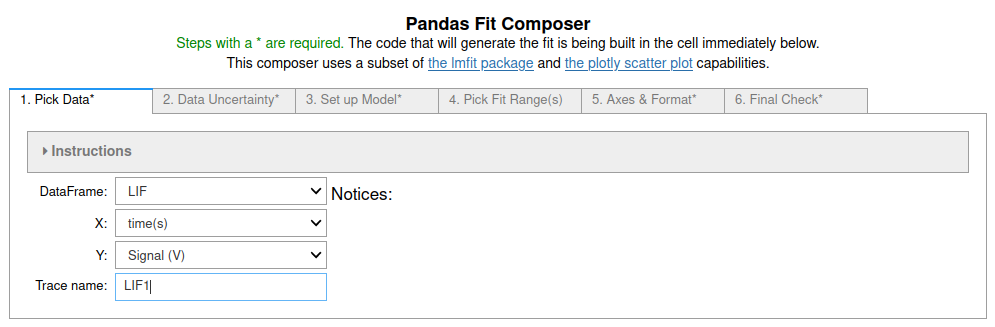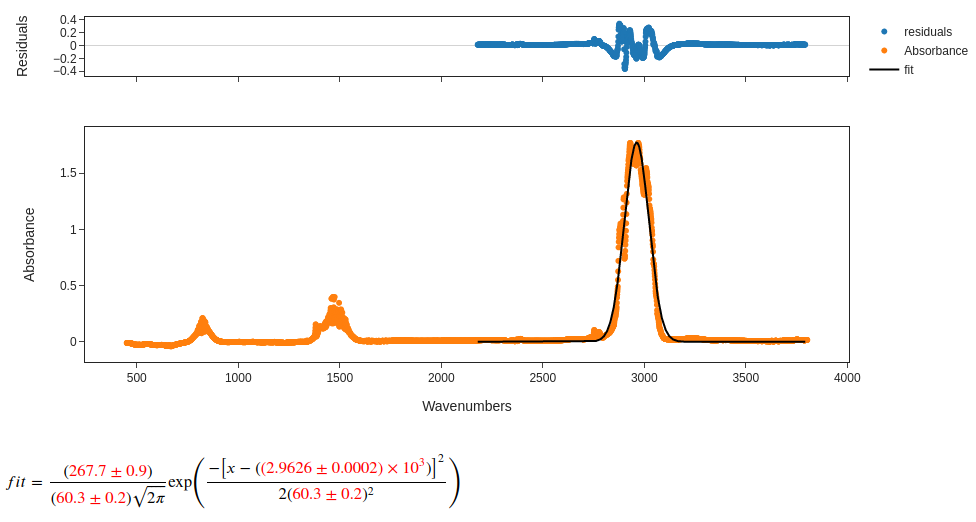Overview of the capabilities of pandas_GUI¶
You can try this notebook live by lauching it in Binder.This can take a while to launch, be patient.
.
First get some data into a pandas dataframe. I'm using an IR spectrum of ethane because it was easy to get.